-
First, install the built-in Docker plugin in the Package Center.
-
After that, you will find that a Docker folder has been automatically created in File Station. Also, create a Portainer folder.
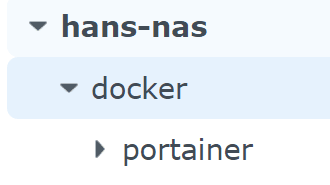
- Then go to Control Panel → Task Scheduler → Create → Scheduled Task → User-defined script
-
Select the user account as root.
-
Set the schedule to every 10 minutes.
-
Set the user-defined script content as:
docker run -d -p 8000:8000 -p 9000:9000 --name=portainer --restart=always -v /var/run/docker.sock:/var/run/docker.sock -v /volume1/docker/portainer:/data portainer/portainer-ce
-
- At this point, if you go to the docker/portainer folder, you will see many files.
- Open your browser and go to 198.168.1.xxx:9000, and the Portainer interface will appear. xxx is a separate field for the NAS locally.